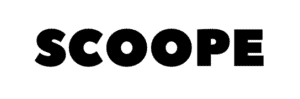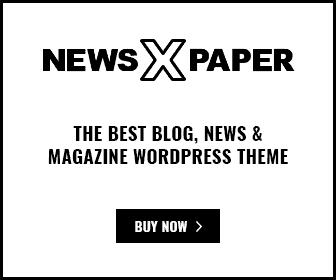I just found out last week how to share my home’s Wi-Fi password without reading out loud my password.
Using the Shortcuts app on my iPhone, I manage to create a shortcut to generate a QR code for friends and guests who would like to connect to my home’s Wi-Fi. You need to set it up once, and you’re good to go! Here’s a step-by-step on how you can go about doing it.
Ensure you have the Shortcuts app installed. Or download it at the App Store.
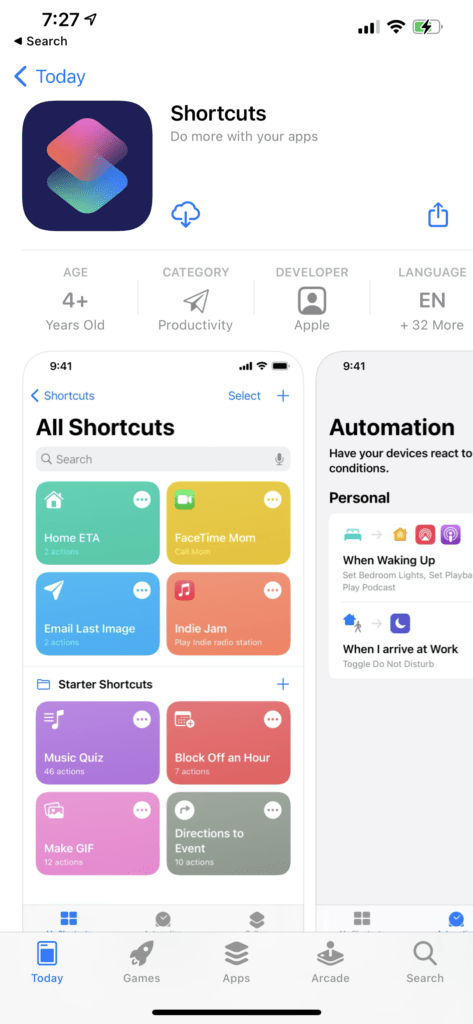
Tap “+” icon on top right to create a new shortcut.
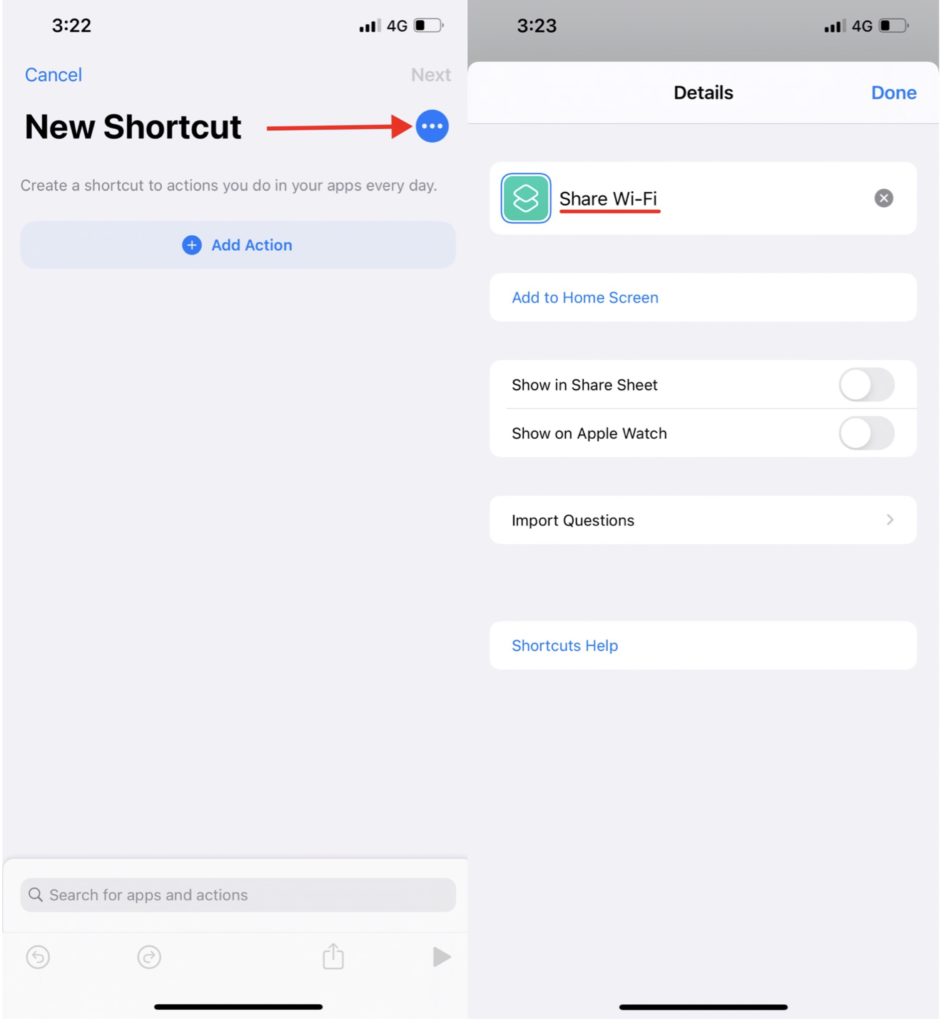
Tap “•••” icon located on the top right to rename. I rename it as “Share Wi-Fi”.
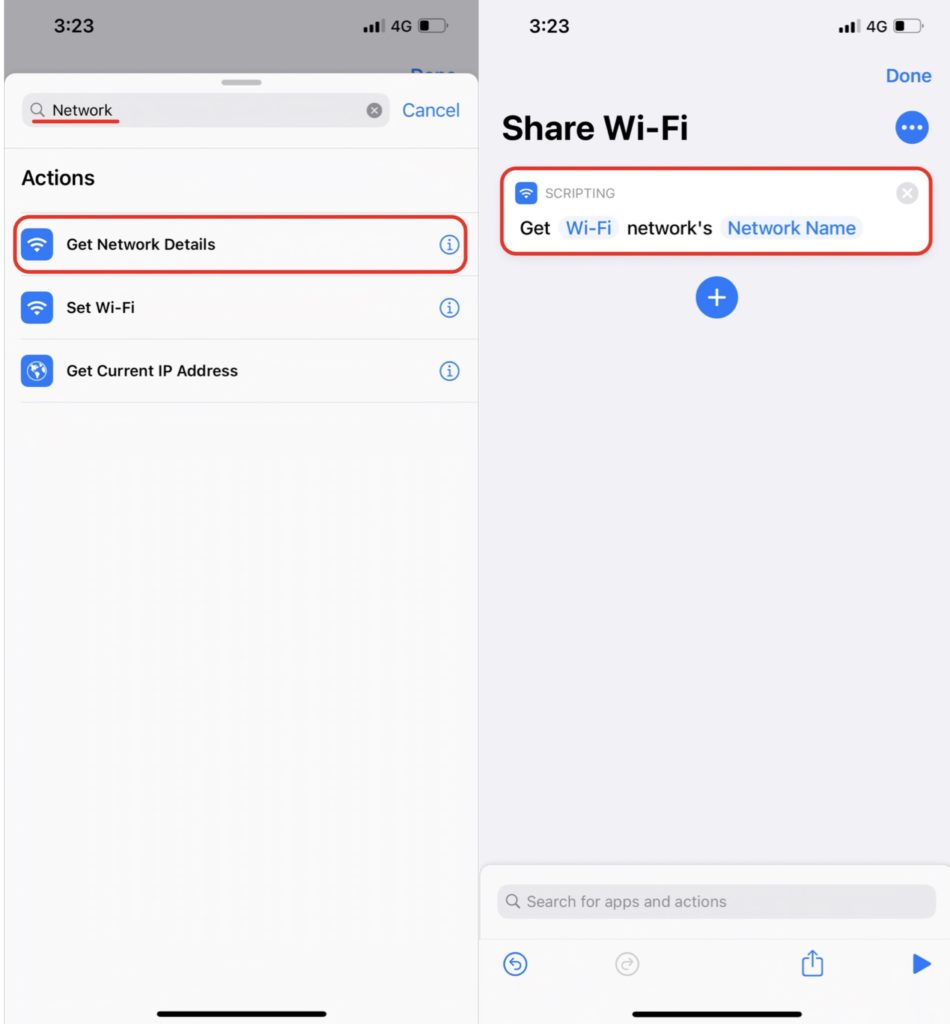
Tap “+ Add Action” tab and search and select “Get Network Details”.
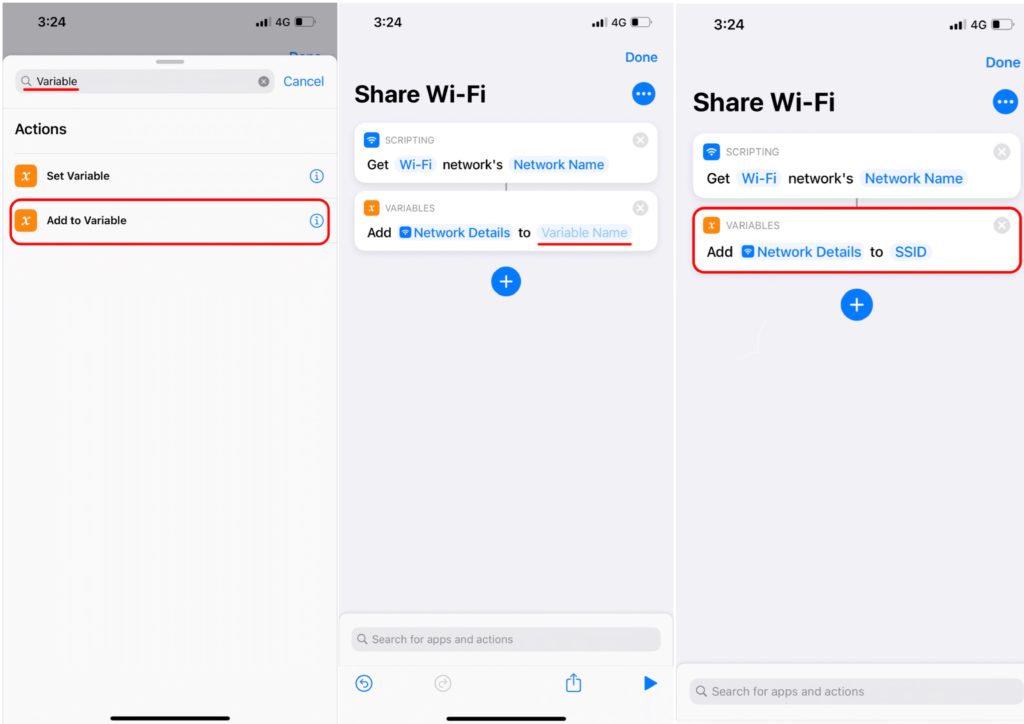
Tap “+” tab, search and select “Add to Variable”. Change the “Variable Name” to “SSID”
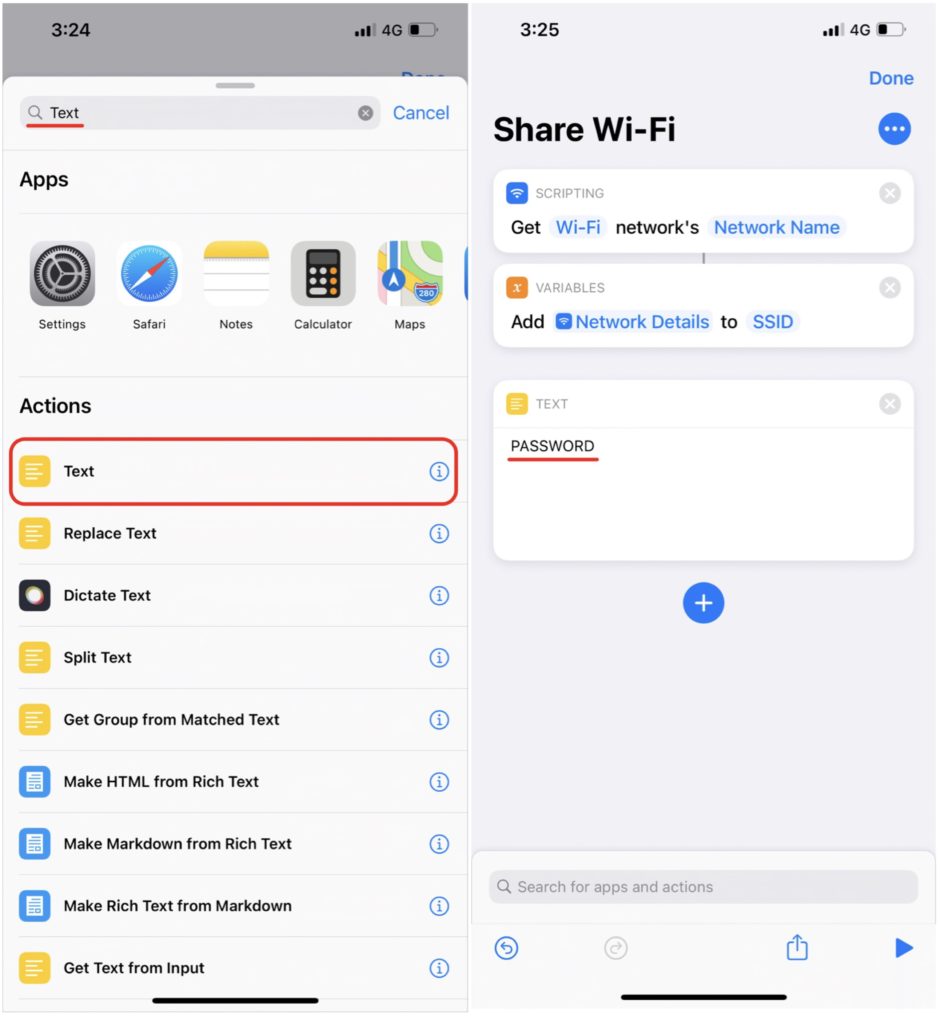
Tap “+” tab, search and select “Text”. Input your Wi-Fi’s password within the text box.
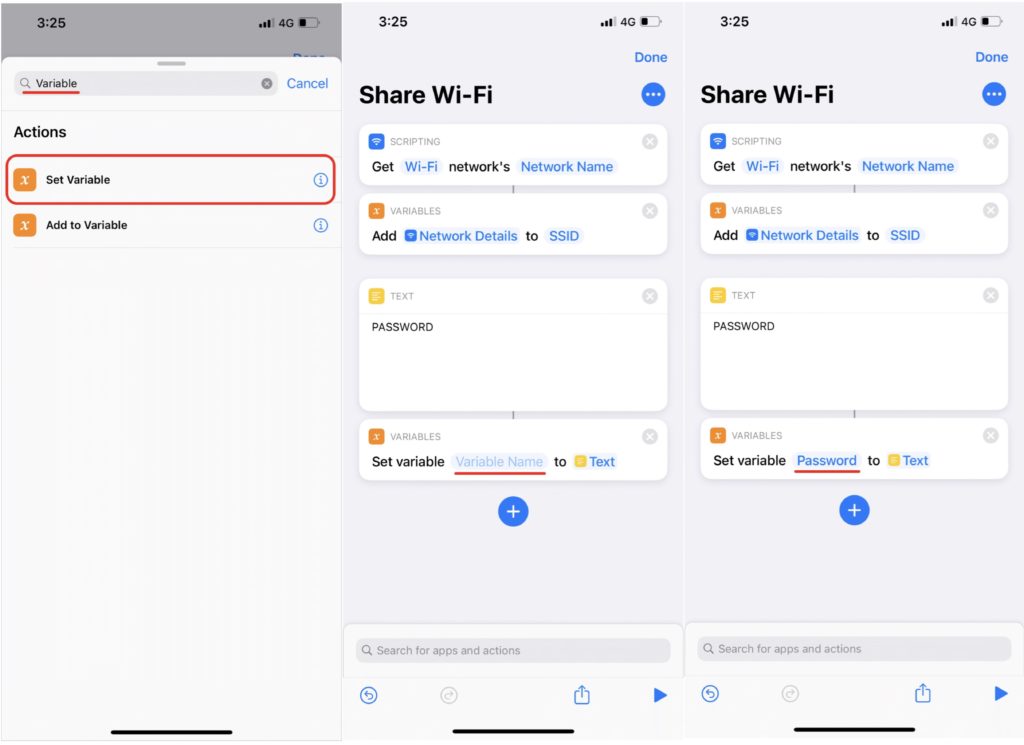
Tap “+” tab, search and select “Set Variable”. Change the “Variable Name” to “Password”
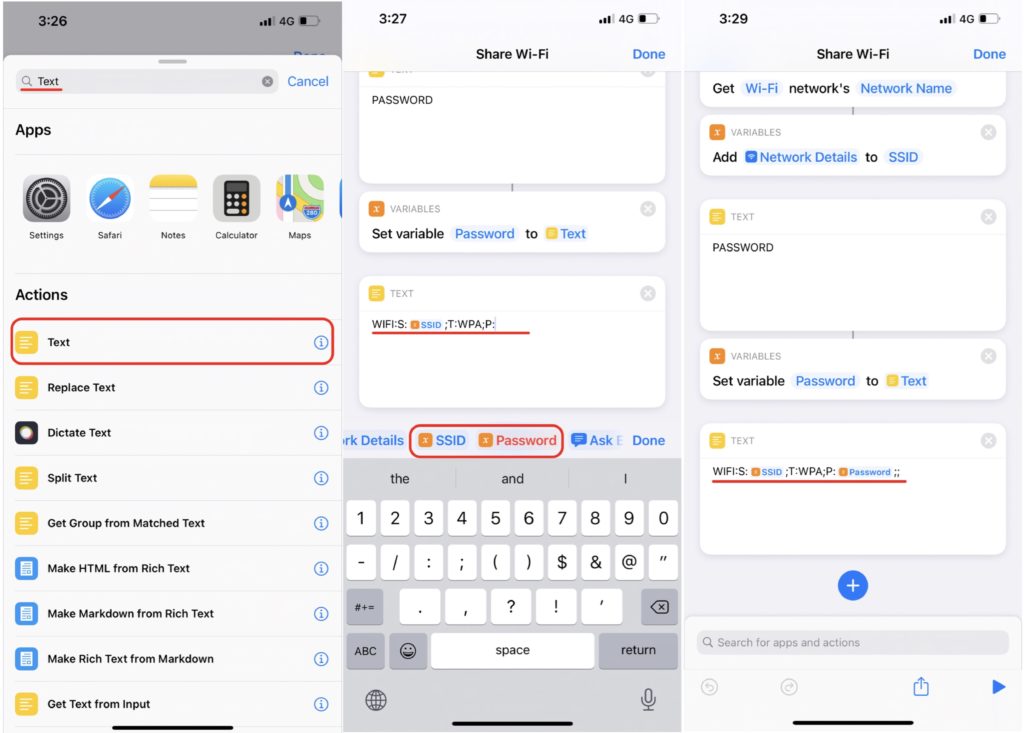
Tap “+” tab, search and select “Text”. Type in the following:
WIFI:S:<SSID>;T:WPA;P:<Password>;;
*Note there are options to select the variables <SSID> and <Password>.
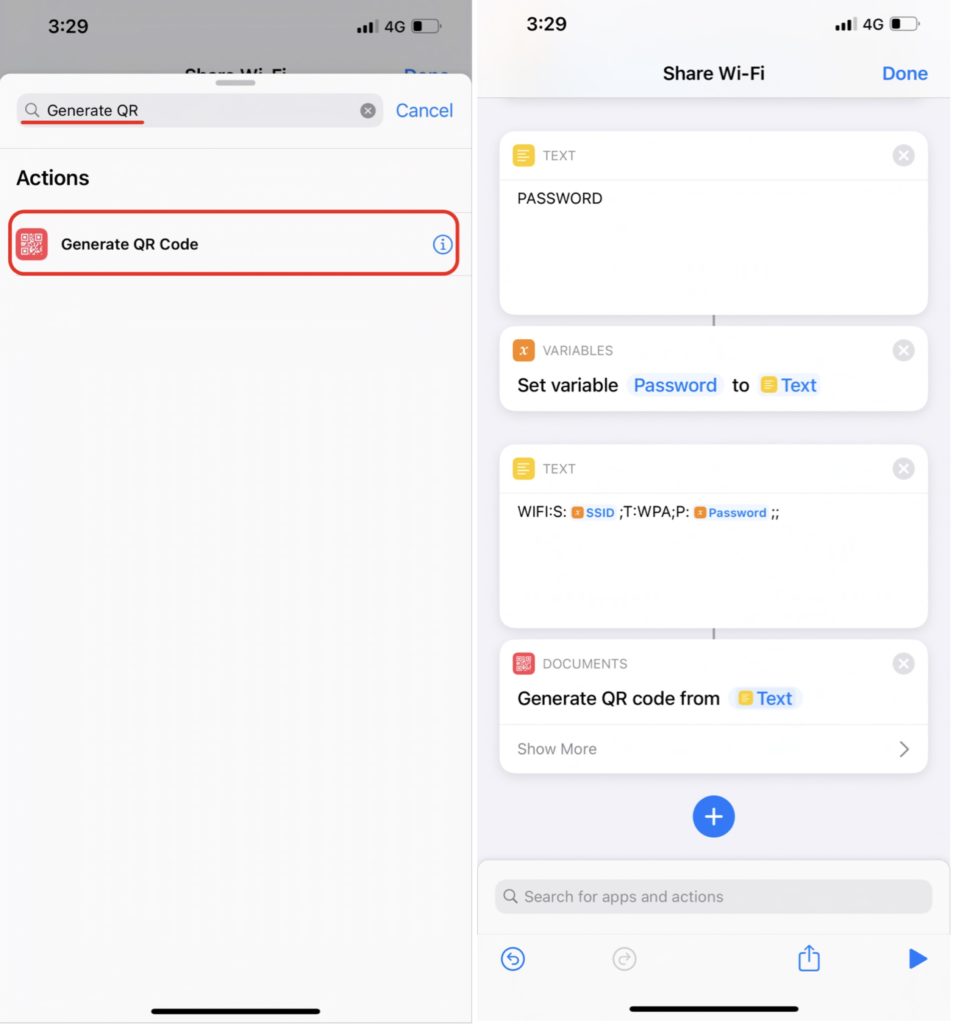
Tap “+” tab, search and select “Generate QR Code”.
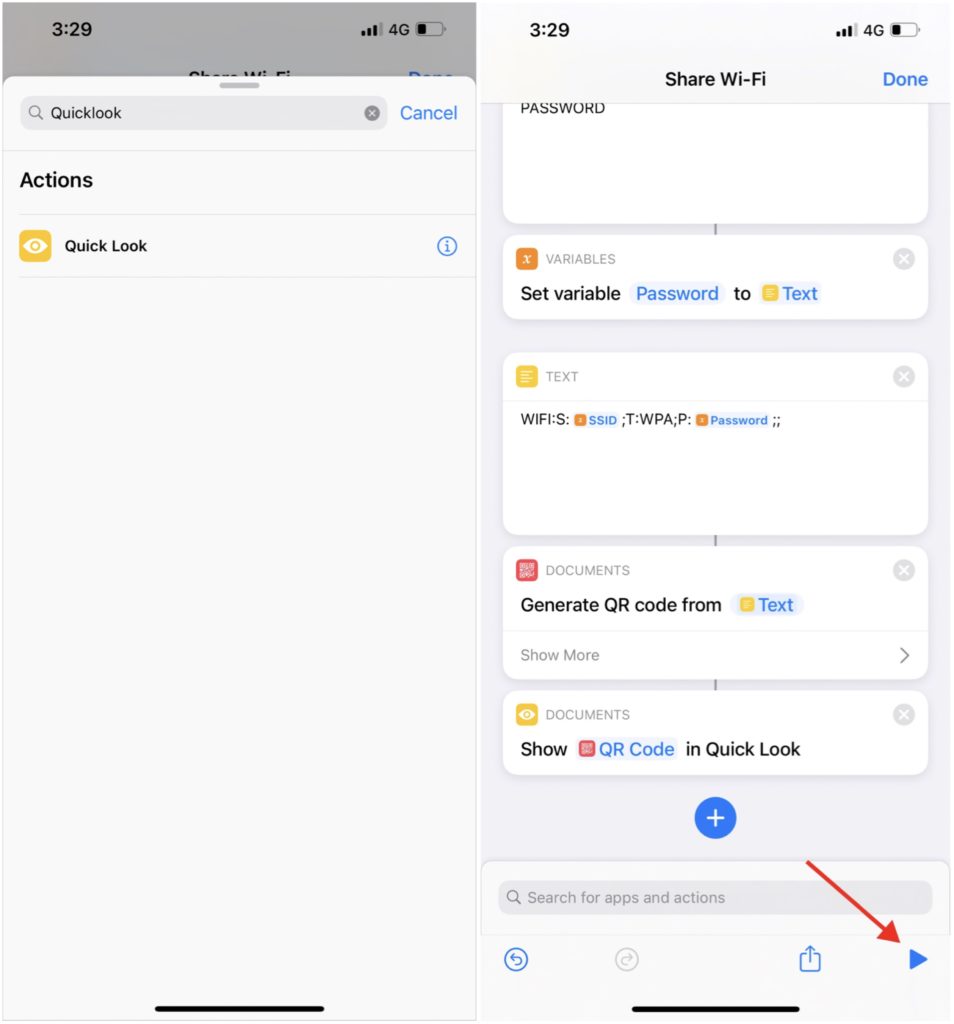
Tap “+” tab, search and select “Quick Look”. This action will generate and show the QR Code.
Lastly, tap “Play” button and you’ll see the QR Code.
Now you ask a friend to scan this QR with his camera and see what happens!